==== FoAM Library rough guide ====
Here are some tips and hints on using the FoAM library and its online catalogue. This focuses on the particular idiosyncrasies of our library and is not a guide to using Zotero or library systems in general, nor how to reference properly or use citations. Please refer first of all to the [[https://www.zotero.org/support/|Zotero documentation]] to find out more about this.
 === What you can do ===
* add tags to items that are associated with your interests or research
* add individual articles from the magazines and journals you find in the library (e.g. [[https://www.zotero.org/groups/foam_library_brussels/items/itemKey/FKTU75PS|this item]], found in the [[https://www.zotero.org/groups/foam_library_brussels/items/itemKey/P6G9G3A9/q/ieee%20multimedia|IEEE Multimedia]] journal): connect them to the magazine you found them in by adding a relation; annotate or extract quotes from them and put these in the item notes (or make a page on the Libarynth and connect it to the [[:reading notes]] page); tag as appropriate
* suggest a book to order: go to the Zotero [[https://www.zotero.org/groups/foam_library_book_orders/items|FoAM book orders]] catalogue and add the items you think should be in the library
=== Physical organisation ===
The library is organised into the following sections:
- [[foam_library_rough_guide#books shelf|Books shelf]] A to Z by author or title
- [[foam_library_rough_guide#disks shelf|Disks shelf]]: CDs, DVDs, CD-ROMs, but also a few video tapes and some peculiar and archaic software -- currently uncatalogued
- [[foam_library_rough_guide#ephemera boxes|Ephemera boxes]]: brochures, leaflets, postcards, flyers, etc. sorted by year
- [[foam_library_rough_guide#fiction shelf|Fiction shelf]]: mostly paperback fiction books from A to Z
- [[foam_library_rough_guide#foam propaganda shelf|FoAM Propaganda shelf]]: a shelf of readily accessible FoAM brochures, publications, postcards, etc. for convenient proselytising
- [[foam_library_rough_guide#magazine and journal shelf|Magazine and Journal shelf]]: periodicals, including many titles with only one issue
- [[foam_library_rough_guide#temporary autonomous sections|Temporary Autonomous Sections]]: modular extensible subsections that can coagulate or dissolve at any time for particular people, projects, themes
- [[foam_library_rough_guide#unperiodicals shelf|Unperiodicals shelf]]: reports, conference proceedings, yearbooks
=== What you can do ===
* add tags to items that are associated with your interests or research
* add individual articles from the magazines and journals you find in the library (e.g. [[https://www.zotero.org/groups/foam_library_brussels/items/itemKey/FKTU75PS|this item]], found in the [[https://www.zotero.org/groups/foam_library_brussels/items/itemKey/P6G9G3A9/q/ieee%20multimedia|IEEE Multimedia]] journal): connect them to the magazine you found them in by adding a relation; annotate or extract quotes from them and put these in the item notes (or make a page on the Libarynth and connect it to the [[:reading notes]] page); tag as appropriate
* suggest a book to order: go to the Zotero [[https://www.zotero.org/groups/foam_library_book_orders/items|FoAM book orders]] catalogue and add the items you think should be in the library
=== Physical organisation ===
The library is organised into the following sections:
- [[foam_library_rough_guide#books shelf|Books shelf]] A to Z by author or title
- [[foam_library_rough_guide#disks shelf|Disks shelf]]: CDs, DVDs, CD-ROMs, but also a few video tapes and some peculiar and archaic software -- currently uncatalogued
- [[foam_library_rough_guide#ephemera boxes|Ephemera boxes]]: brochures, leaflets, postcards, flyers, etc. sorted by year
- [[foam_library_rough_guide#fiction shelf|Fiction shelf]]: mostly paperback fiction books from A to Z
- [[foam_library_rough_guide#foam propaganda shelf|FoAM Propaganda shelf]]: a shelf of readily accessible FoAM brochures, publications, postcards, etc. for convenient proselytising
- [[foam_library_rough_guide#magazine and journal shelf|Magazine and Journal shelf]]: periodicals, including many titles with only one issue
- [[foam_library_rough_guide#temporary autonomous sections|Temporary Autonomous Sections]]: modular extensible subsections that can coagulate or dissolve at any time for particular people, projects, themes
- [[foam_library_rough_guide#unperiodicals shelf|Unperiodicals shelf]]: reports, conference proceedings, yearbooks
 == Books shelf ==
The books shelf is arranged alphabetically from A to Z. In cases where there's no explicitly designated author/editor, items are filed by title. Find things manually by perusing the shelves themselves, or better still search the catalogue by any field (keyword, title, subject), find the author/editor's name, then locate the item on the shelf.
== Disks shelf ===
This has not yet been catalogued. It is quite small however, so you should still have a chance of finding what you are looking for. You'll just have to browse patiently.
== Magazine and Journal shelf ==
Periodicals with of more than one issue are filed together, mostly in order of issue/date. Titles with only one or two issues are arranged on the shelf roughly by year. Within these parameters, things are largely random (as usual). You will just have to ogle the shelves directly (in conjunction with searching the catalogue) to find what you want.
== Unperiodicals shelf ==
== Books shelf ==
The books shelf is arranged alphabetically from A to Z. In cases where there's no explicitly designated author/editor, items are filed by title. Find things manually by perusing the shelves themselves, or better still search the catalogue by any field (keyword, title, subject), find the author/editor's name, then locate the item on the shelf.
== Disks shelf ===
This has not yet been catalogued. It is quite small however, so you should still have a chance of finding what you are looking for. You'll just have to browse patiently.
== Magazine and Journal shelf ==
Periodicals with of more than one issue are filed together, mostly in order of issue/date. Titles with only one or two issues are arranged on the shelf roughly by year. Within these parameters, things are largely random (as usual). You will just have to ogle the shelves directly (in conjunction with searching the catalogue) to find what you want.
== Unperiodicals shelf ==
There is no apparent order to these shelves (if you can devise or suggest one, please do so!). These shelves are (going to be) sorted by title, but even so, once you determine that an item is located in this section (by referring to the catalogue), it is largely a matter of trial and error to find it on the shelf.
== Ephemera boxes ==
Good luck in finding anything here. We've tried our best to sort this stuff out, and there are roughly three groups of ephemera boxes: 1) ephemera sorted by year, 2) ephemera with no apparent date, and 3) ephemera related to FoAM. But if you want to try to find something specific in this section, we recommend setting aside several hours for random, serendipitous, or [[stochastic divination|stochastic]] beavering.
== Temporary Autonomous Sections ==
These form and dissolve according to need. For example, a TAS could be made for a residency or project related to cooking. Books, journals, and ephemera could be extracted from their usual locations in the library and brought together to form a temporary reference shelf. The only proviso here is that items should be returned to their original locations after the TAS is dissolved. TASed items can be conveniently tracked with tags (see [[foam library rough guide#digital organisation|Digital organisation]]).
=== Digital organisation ===
//(NOTE: the screenshots in this section are of the Zotero online catalogue in the browser.)//
The physical location of an item is indicated by a corresponding tag: e.g. ''Books shelf'', ''Magazine and Journal shelf'', etc. Refer to the item's tag in the catalogue to locate it on the shelves. This has yet to be done…
Magazines and journals are entered as "Book" for ''Item Type'', but their location is tagged as ''Magazine and Journal shelf''. Each individual issue has a separate note of the year, volume and/or issue.
{{:library:zotero_magazine_and_journal_issue_notes.png}}
Tags can be used to browse or organise -- the possibilities are limitless. Use for subject, finer-grained distinction of item type (e.g. an item of the type ''Report'' could be tagged with ''Conference proceedings'', ''Exhibition catalogue'', ''Financial report'', etc.), or TASs.
{{:library:zotero_tags.png}}
=== Adding items ===
//(NOTE: the screenshots in this section are of the Zotero desktop client.)//
New deliveries go in the inbox, ready to be catalogued:
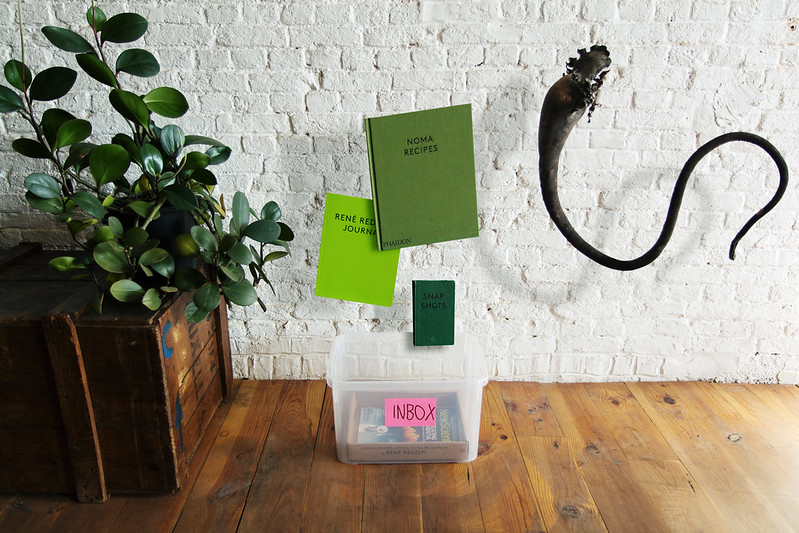 Do a catalogue search to see if the item already exists on the shelves.
{{:library:zotero_search.png}}
If it's a magazine or journal title and it's already on the shelf, add a new note to the existing catalogue entry, with the issue's date, volume, issue number, and other relevant info.
{{:library:zotero_adding_a_periodical_note.png}}
If it's not already on the shelf, first check to see if it has an ISBN number:
Do a catalogue search to see if the item already exists on the shelves.
{{:library:zotero_search.png}}
If it's a magazine or journal title and it's already on the shelf, add a new note to the existing catalogue entry, with the issue's date, volume, issue number, and other relevant info.
{{:library:zotero_adding_a_periodical_note.png}}
If it's not already on the shelf, first check to see if it has an ISBN number:
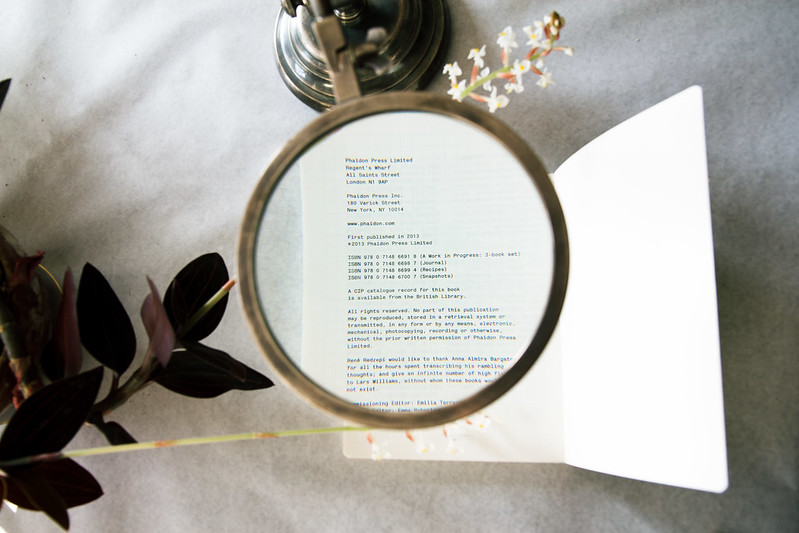 Click on the magic number button in Zotero desktop and type in this number manually (we used to have phone barcode scanners, but for now they're inoperative).
{{:library:zotero_add_item_by_identifier.png}}
Check the results and clean up the entry if necessary.
If this method doesn't work or the item doesn't have a barcode, manually enter the bibliographic details. See the [[foam_library_rough_guide#useful links]] for hints on how best to do this.
Shelve it in the right location.
Success!
=== Useful links ===
Click on the magic number button in Zotero desktop and type in this number manually (we used to have phone barcode scanners, but for now they're inoperative).
{{:library:zotero_add_item_by_identifier.png}}
Check the results and clean up the entry if necessary.
If this method doesn't work or the item doesn't have a barcode, manually enter the bibliographic details. See the [[foam_library_rough_guide#useful links]] for hints on how best to do this.
Shelve it in the right location.
Success!
=== Useful links === === What you can do ===
* add tags to items that are associated with your interests or research
* add individual articles from the magazines and journals you find in the library (e.g. [[https://www.zotero.org/groups/foam_library_brussels/items/itemKey/FKTU75PS|this item]], found in the [[https://www.zotero.org/groups/foam_library_brussels/items/itemKey/P6G9G3A9/q/ieee%20multimedia|IEEE Multimedia]] journal): connect them to the magazine you found them in by adding a relation; annotate or extract quotes from them and put these in the item notes (or make a page on the Libarynth and connect it to the [[:reading notes]] page); tag as appropriate
* suggest a book to order: go to the Zotero [[https://www.zotero.org/groups/foam_library_book_orders/items|FoAM book orders]] catalogue and add the items you think should be in the library
=== Physical organisation ===
The library is organised into the following sections:
- [[foam_library_rough_guide#books shelf|Books shelf]] A to Z by author or title
- [[foam_library_rough_guide#disks shelf|Disks shelf]]: CDs, DVDs, CD-ROMs, but also a few video tapes and some peculiar and archaic software -- currently uncatalogued
- [[foam_library_rough_guide#ephemera boxes|Ephemera boxes]]: brochures, leaflets, postcards, flyers, etc. sorted by year
- [[foam_library_rough_guide#fiction shelf|Fiction shelf]]: mostly paperback fiction books from A to Z
- [[foam_library_rough_guide#foam propaganda shelf|FoAM Propaganda shelf]]: a shelf of readily accessible FoAM brochures, publications, postcards, etc. for convenient proselytising
- [[foam_library_rough_guide#magazine and journal shelf|Magazine and Journal shelf]]: periodicals, including many titles with only one issue
- [[foam_library_rough_guide#temporary autonomous sections|Temporary Autonomous Sections]]: modular extensible subsections that can coagulate or dissolve at any time for particular people, projects, themes
- [[foam_library_rough_guide#unperiodicals shelf|Unperiodicals shelf]]: reports, conference proceedings, yearbooks
=== What you can do ===
* add tags to items that are associated with your interests or research
* add individual articles from the magazines and journals you find in the library (e.g. [[https://www.zotero.org/groups/foam_library_brussels/items/itemKey/FKTU75PS|this item]], found in the [[https://www.zotero.org/groups/foam_library_brussels/items/itemKey/P6G9G3A9/q/ieee%20multimedia|IEEE Multimedia]] journal): connect them to the magazine you found them in by adding a relation; annotate or extract quotes from them and put these in the item notes (or make a page on the Libarynth and connect it to the [[:reading notes]] page); tag as appropriate
* suggest a book to order: go to the Zotero [[https://www.zotero.org/groups/foam_library_book_orders/items|FoAM book orders]] catalogue and add the items you think should be in the library
=== Physical organisation ===
The library is organised into the following sections:
- [[foam_library_rough_guide#books shelf|Books shelf]] A to Z by author or title
- [[foam_library_rough_guide#disks shelf|Disks shelf]]: CDs, DVDs, CD-ROMs, but also a few video tapes and some peculiar and archaic software -- currently uncatalogued
- [[foam_library_rough_guide#ephemera boxes|Ephemera boxes]]: brochures, leaflets, postcards, flyers, etc. sorted by year
- [[foam_library_rough_guide#fiction shelf|Fiction shelf]]: mostly paperback fiction books from A to Z
- [[foam_library_rough_guide#foam propaganda shelf|FoAM Propaganda shelf]]: a shelf of readily accessible FoAM brochures, publications, postcards, etc. for convenient proselytising
- [[foam_library_rough_guide#magazine and journal shelf|Magazine and Journal shelf]]: periodicals, including many titles with only one issue
- [[foam_library_rough_guide#temporary autonomous sections|Temporary Autonomous Sections]]: modular extensible subsections that can coagulate or dissolve at any time for particular people, projects, themes
- [[foam_library_rough_guide#unperiodicals shelf|Unperiodicals shelf]]: reports, conference proceedings, yearbooks
 == Books shelf ==
The books shelf is arranged alphabetically from A to Z. In cases where there's no explicitly designated author/editor, items are filed by title. Find things manually by perusing the shelves themselves, or better still search the catalogue by any field (keyword, title, subject), find the author/editor's name, then locate the item on the shelf.
== Disks shelf ===
This has not yet been catalogued. It is quite small however, so you should still have a chance of finding what you are looking for. You'll just have to browse patiently.
== Magazine and Journal shelf ==
Periodicals with of more than one issue are filed together, mostly in order of issue/date. Titles with only one or two issues are arranged on the shelf roughly by year. Within these parameters, things are largely random (as usual). You will just have to ogle the shelves directly (in conjunction with searching the catalogue) to find what you want.
== Unperiodicals shelf ==
== Books shelf ==
The books shelf is arranged alphabetically from A to Z. In cases where there's no explicitly designated author/editor, items are filed by title. Find things manually by perusing the shelves themselves, or better still search the catalogue by any field (keyword, title, subject), find the author/editor's name, then locate the item on the shelf.
== Disks shelf ===
This has not yet been catalogued. It is quite small however, so you should still have a chance of finding what you are looking for. You'll just have to browse patiently.
== Magazine and Journal shelf ==
Periodicals with of more than one issue are filed together, mostly in order of issue/date. Titles with only one or two issues are arranged on the shelf roughly by year. Within these parameters, things are largely random (as usual). You will just have to ogle the shelves directly (in conjunction with searching the catalogue) to find what you want.
== Unperiodicals shelf ==
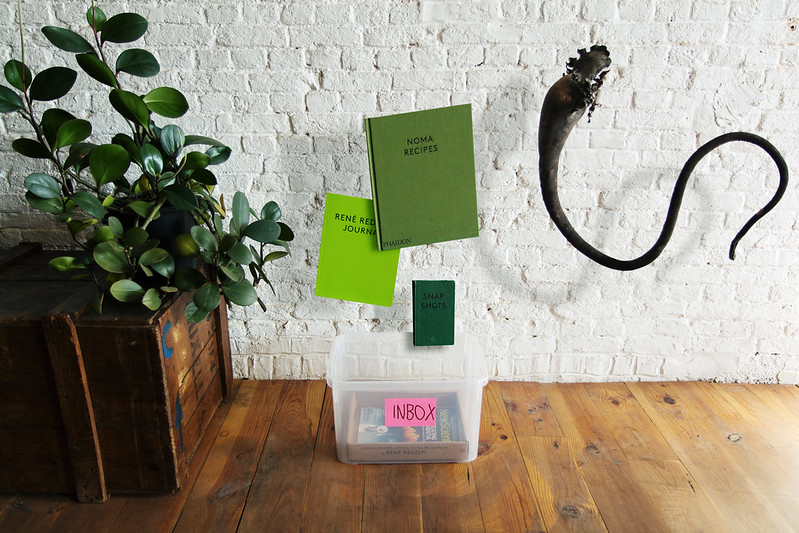 Do a catalogue search to see if the item already exists on the shelves.
{{:library:zotero_search.png}}
If it's a magazine or journal title and it's already on the shelf, add a new note to the existing catalogue entry, with the issue's date, volume, issue number, and other relevant info.
{{:library:zotero_adding_a_periodical_note.png}}
If it's not already on the shelf, first check to see if it has an ISBN number:
Do a catalogue search to see if the item already exists on the shelves.
{{:library:zotero_search.png}}
If it's a magazine or journal title and it's already on the shelf, add a new note to the existing catalogue entry, with the issue's date, volume, issue number, and other relevant info.
{{:library:zotero_adding_a_periodical_note.png}}
If it's not already on the shelf, first check to see if it has an ISBN number:
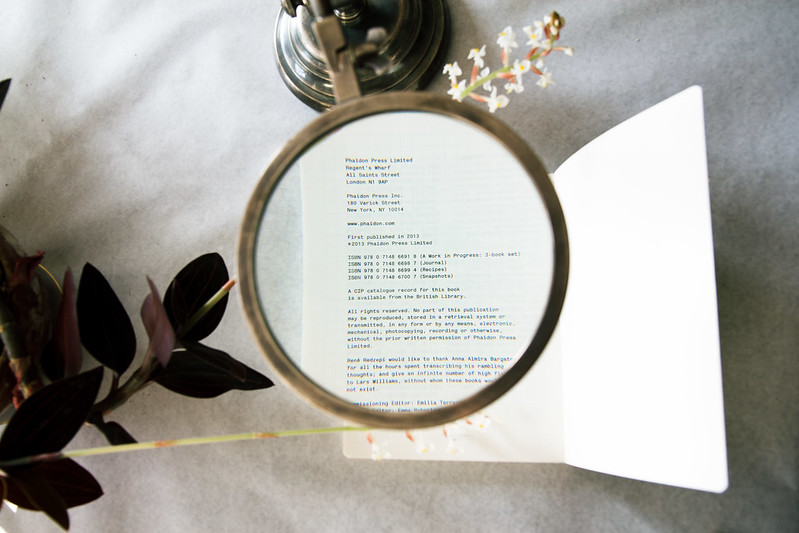 Click on the magic number button in Zotero desktop and type in this number manually (we used to have phone barcode scanners, but for now they're inoperative).
{{:library:zotero_add_item_by_identifier.png}}
Check the results and clean up the entry if necessary.
If this method doesn't work or the item doesn't have a barcode, manually enter the bibliographic details. See the [[foam_library_rough_guide#useful links]] for hints on how best to do this.
Shelve it in the right location.
Success!
=== Useful links ===
Click on the magic number button in Zotero desktop and type in this number manually (we used to have phone barcode scanners, but for now they're inoperative).
{{:library:zotero_add_item_by_identifier.png}}
Check the results and clean up the entry if necessary.
If this method doesn't work or the item doesn't have a barcode, manually enter the bibliographic details. See the [[foam_library_rough_guide#useful links]] for hints on how best to do this.
Shelve it in the right location.
Success!
=== Useful links ===